
The Ultimate Guide to The Sculpt Society Mobile App: Tips and Tricks to Simply Your Workouts
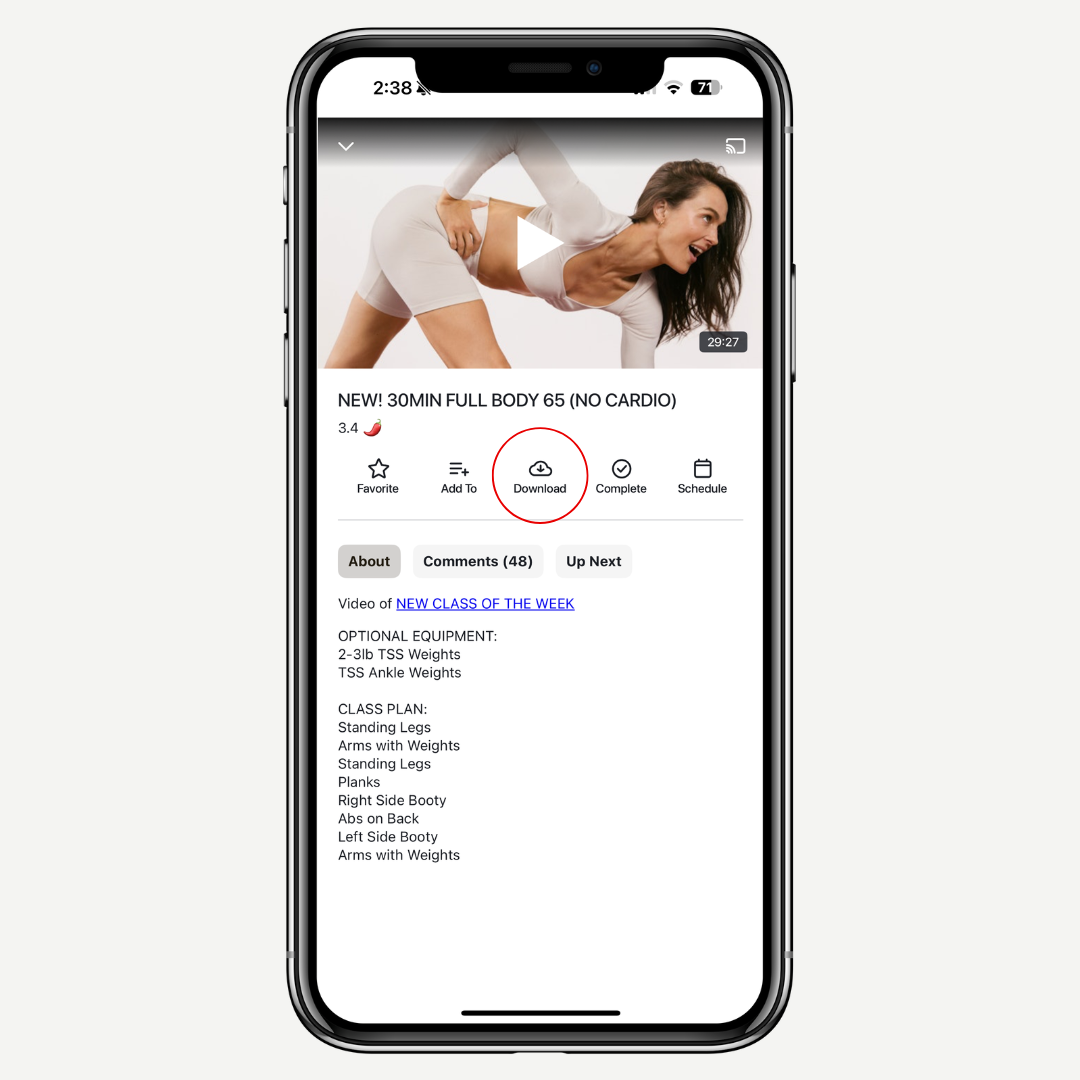
Download workout videos offline
Schedule workout in calendar
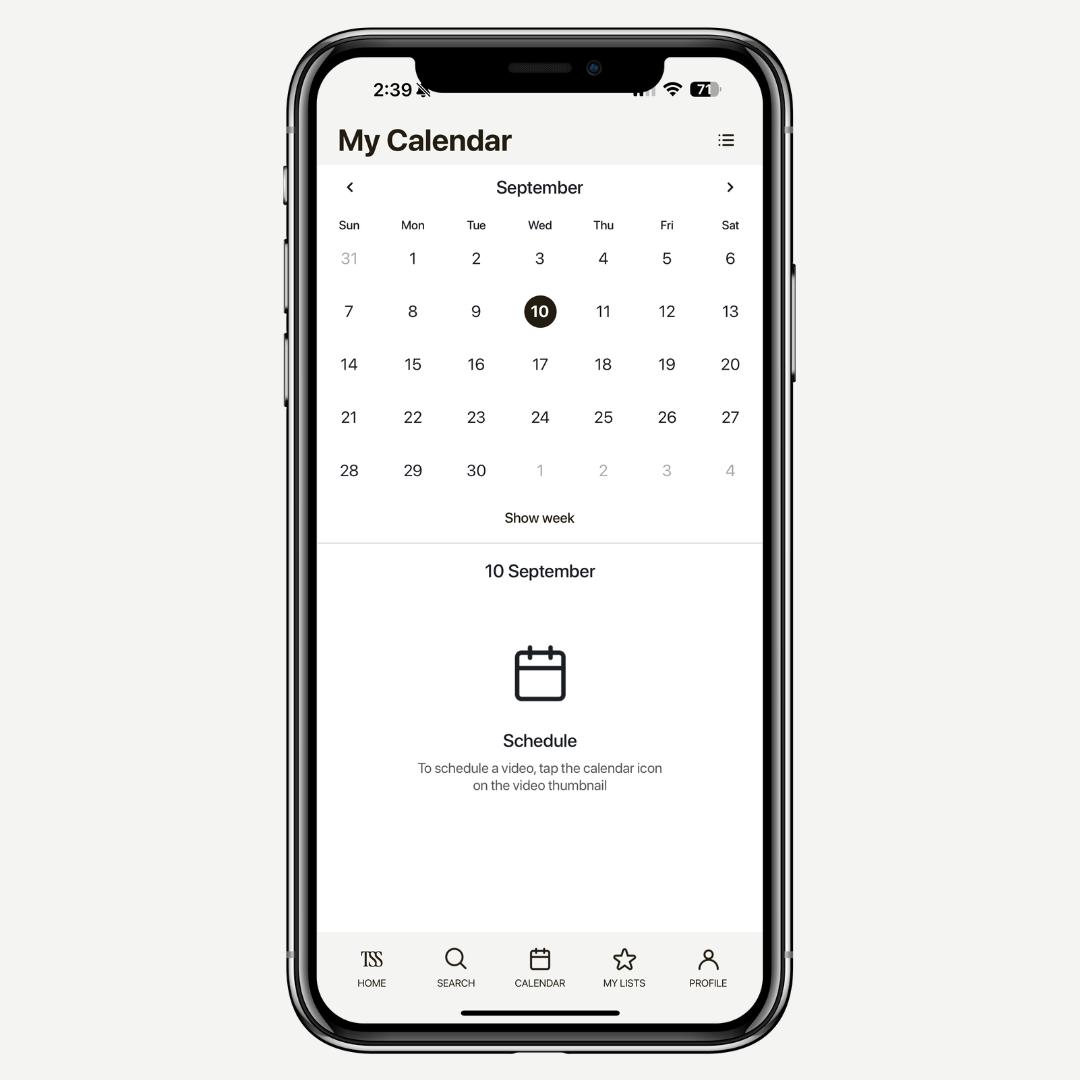
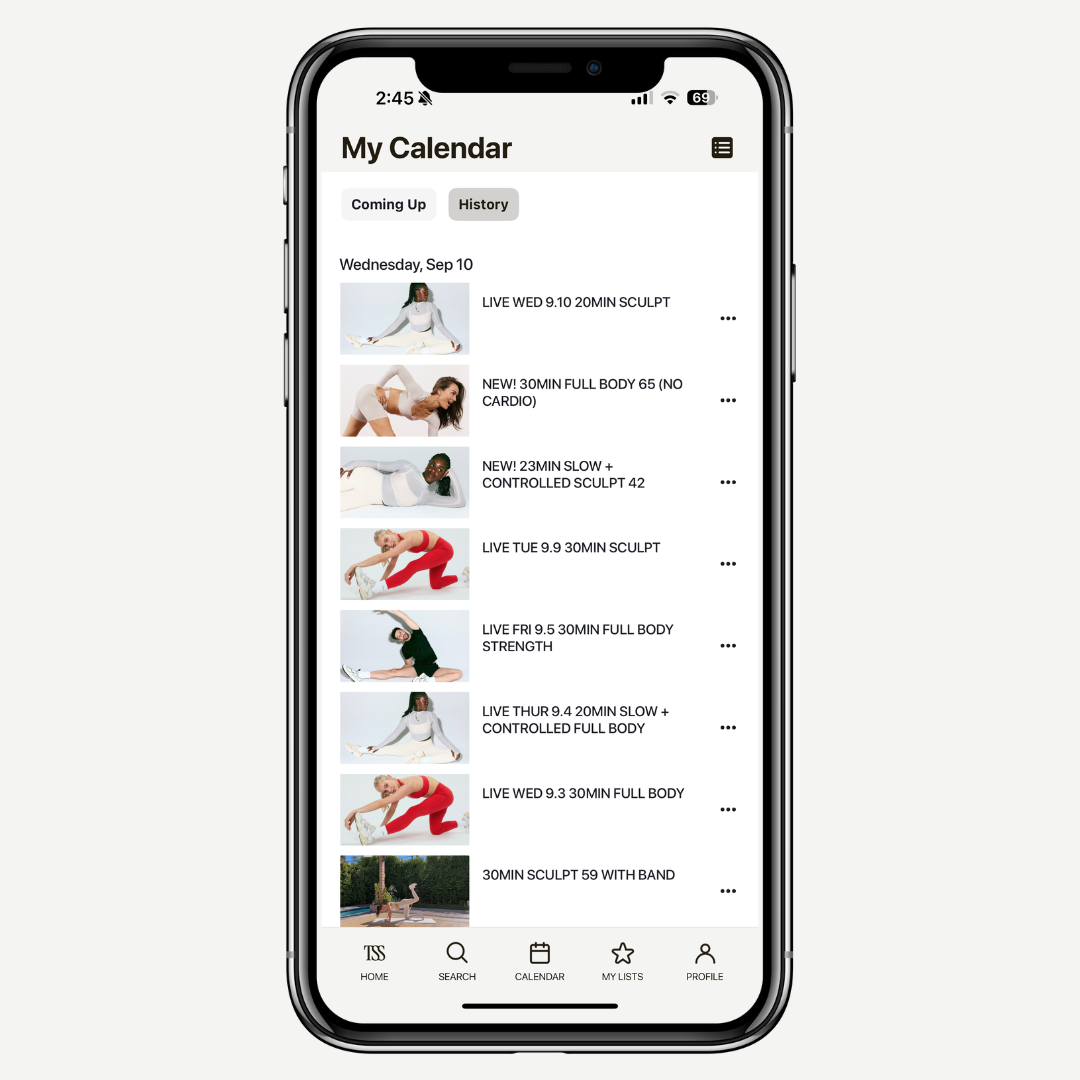
Track your progress
View your stats at a glance
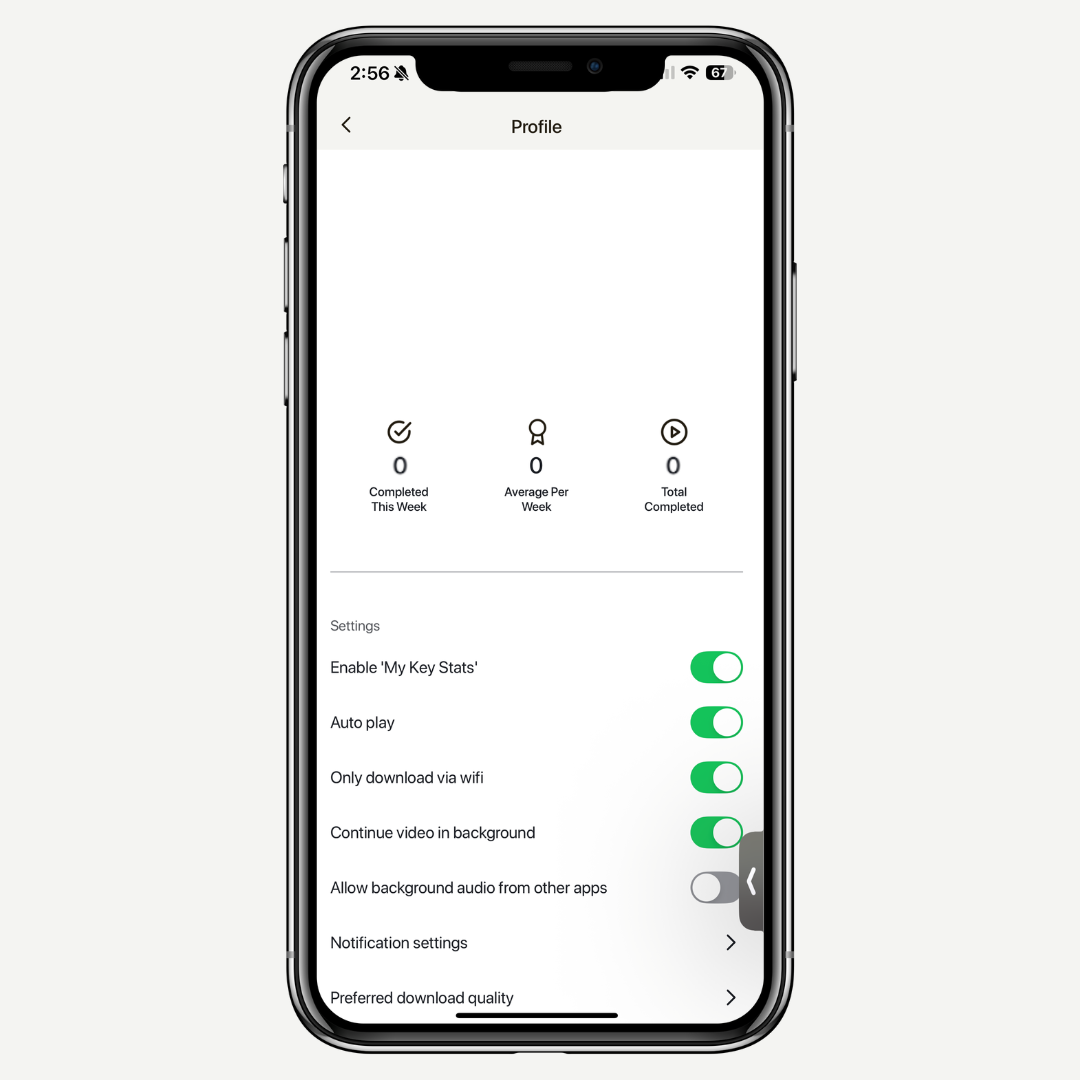
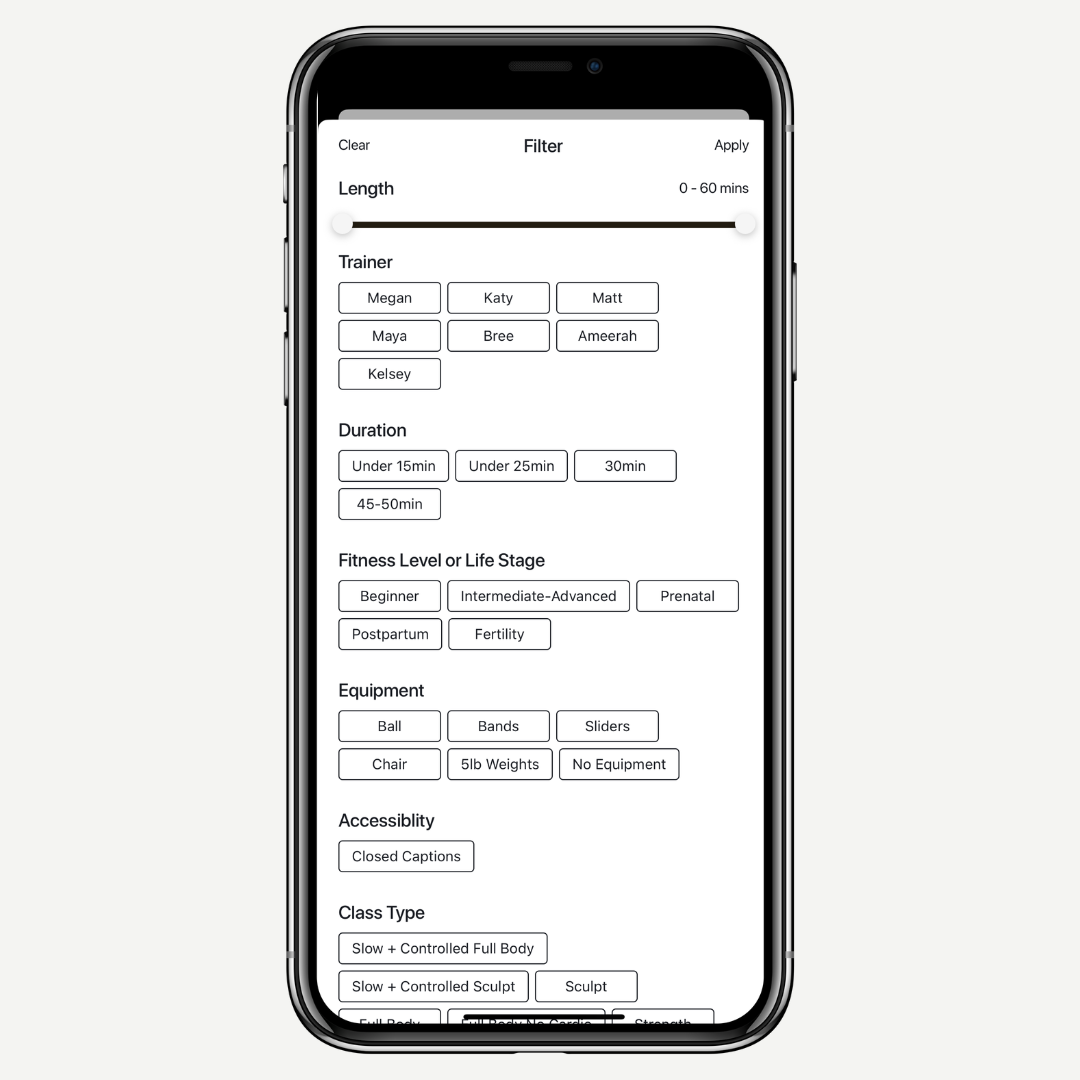
Master the filter tool
Favorite a workout
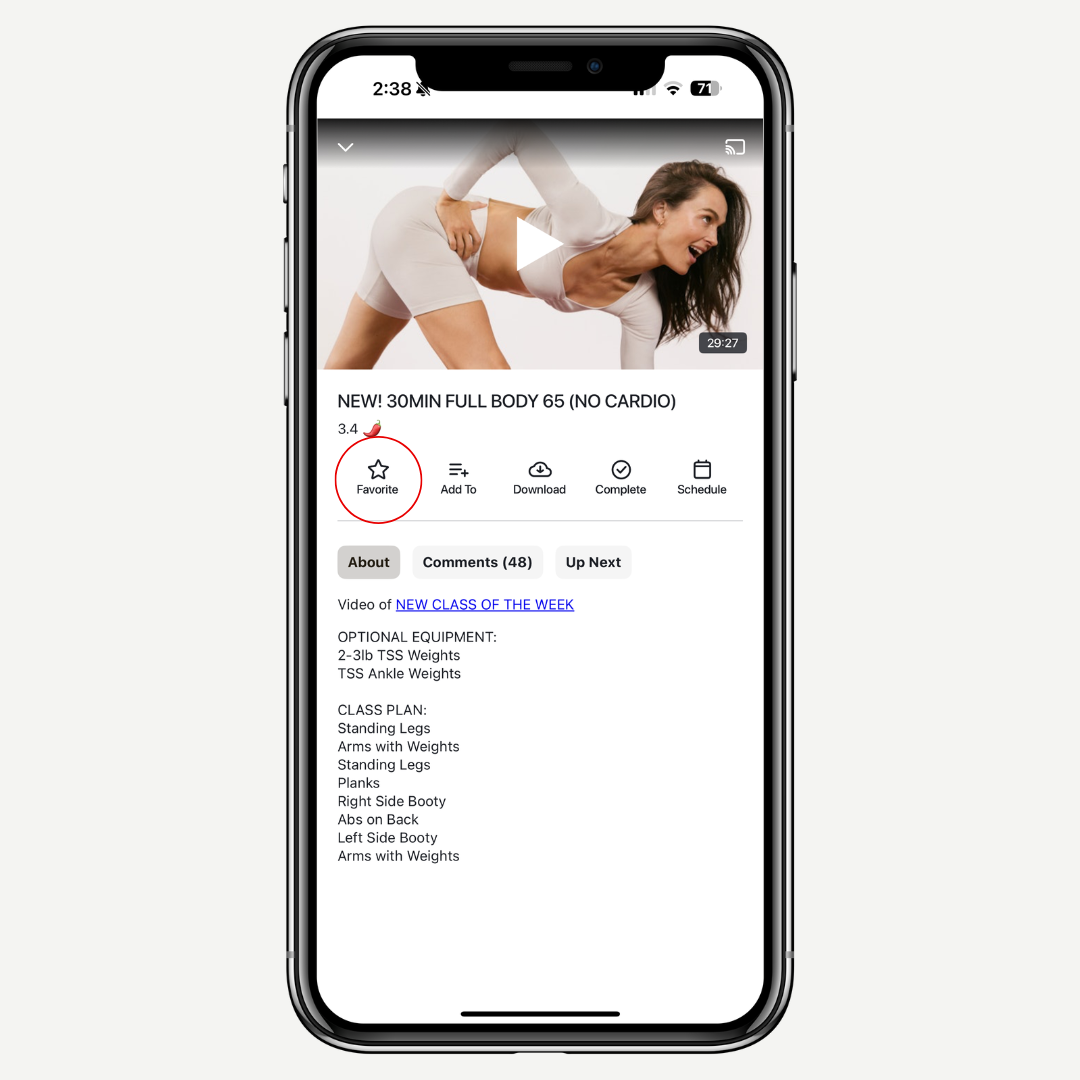
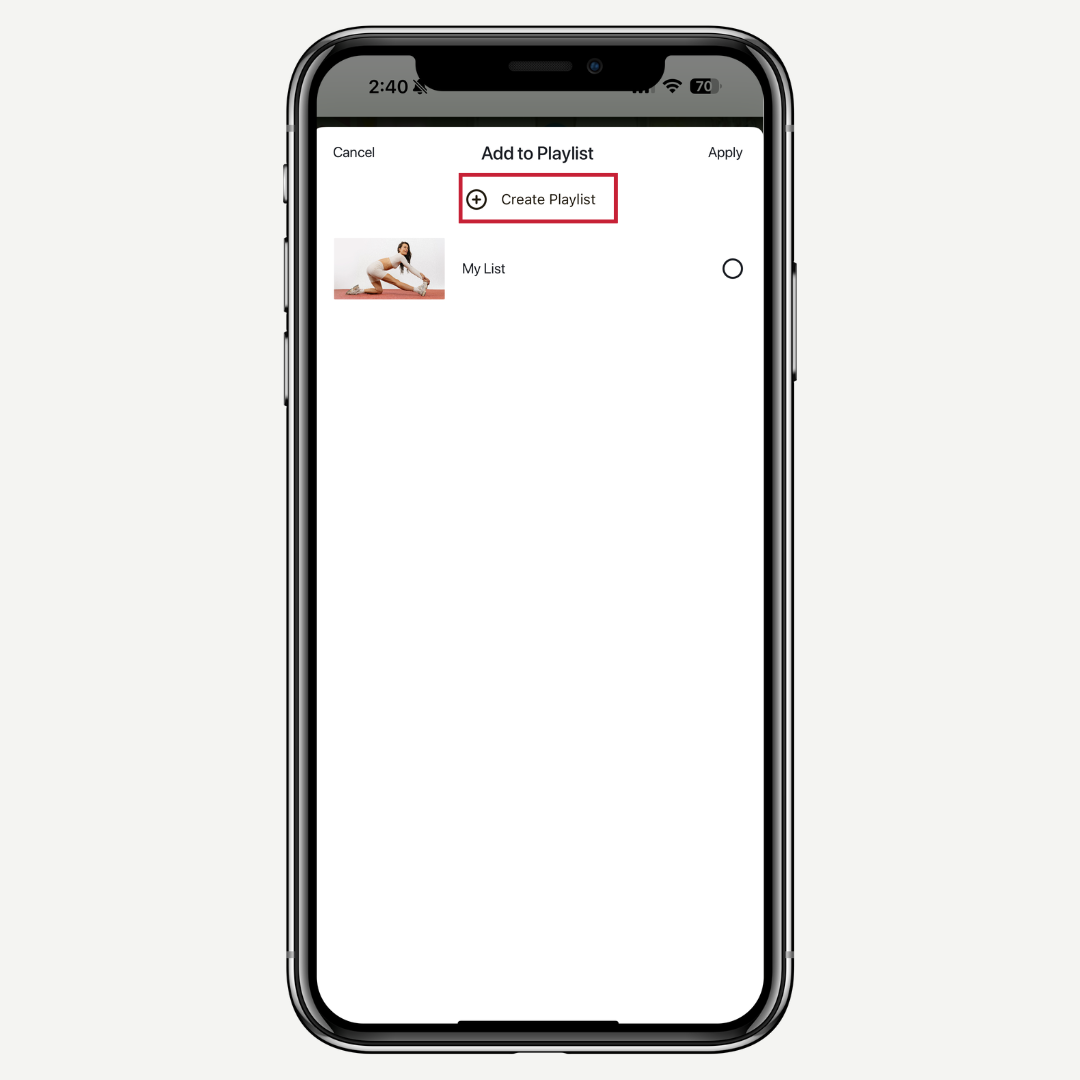
Make your own playlists
Spiciness Rating
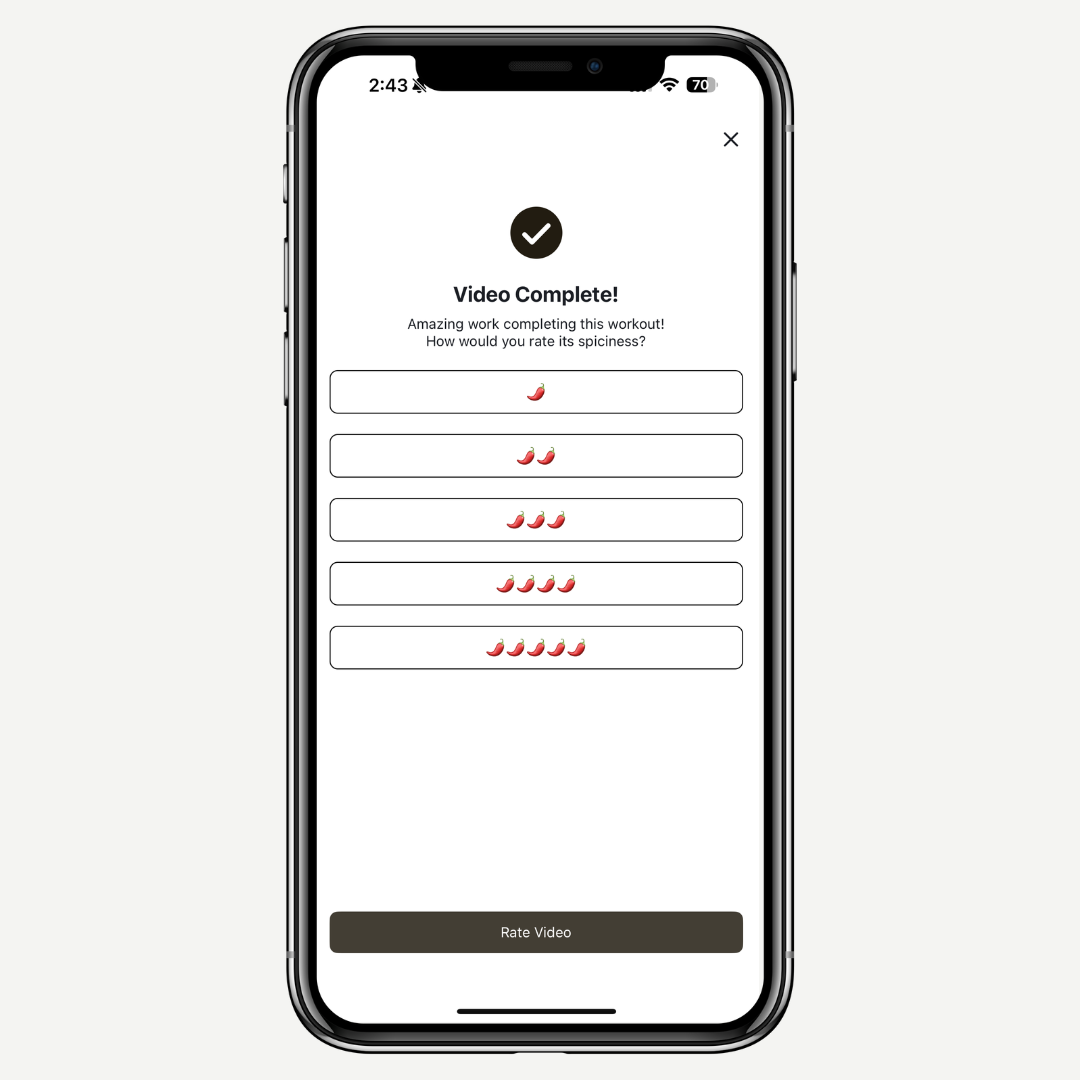
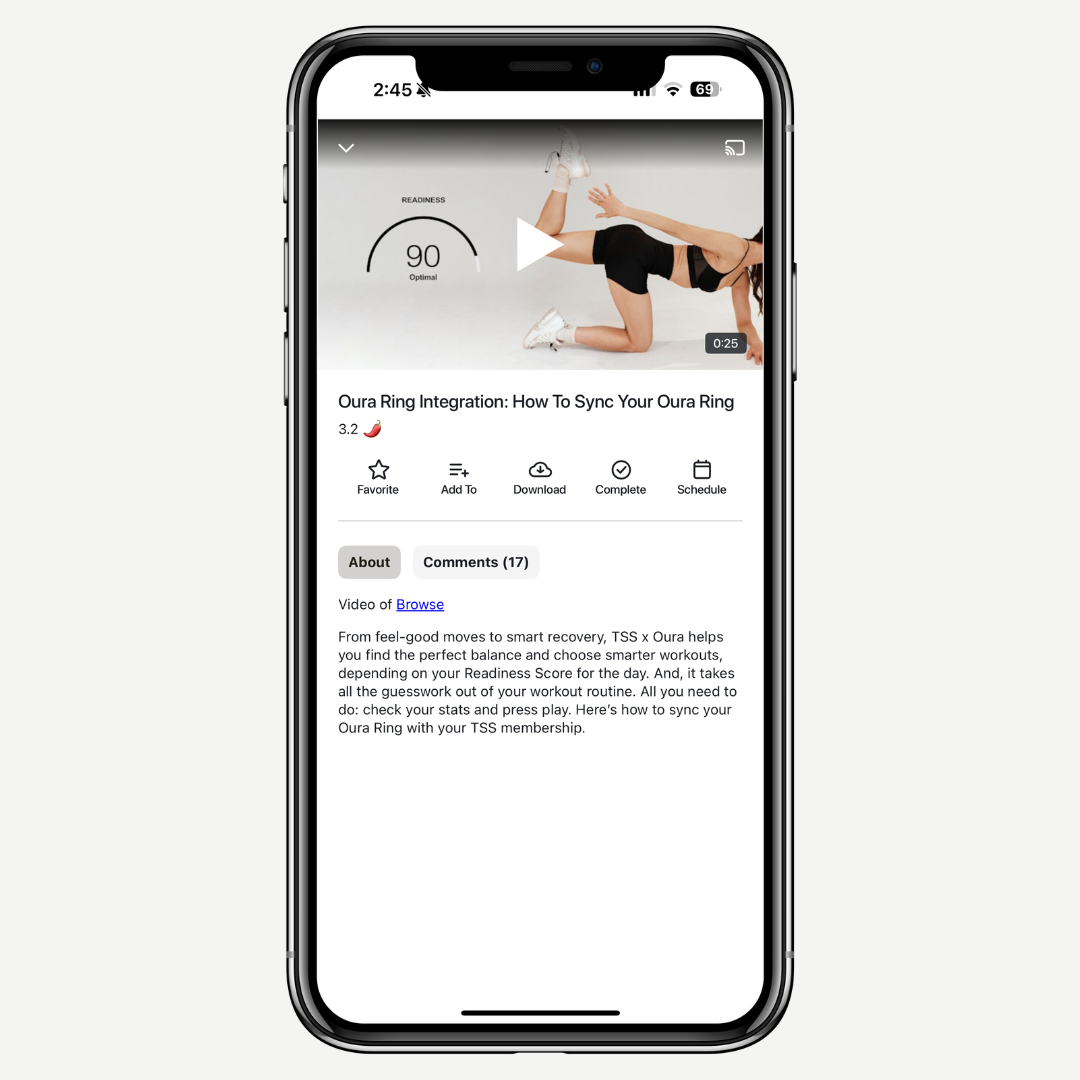
Oura integration
NEW WORKOUTS EVERY WEEK
Try The Sculpt Society Free For 7-Days
Get access to 1,000+ workout videos, anytime, anywhere on all your favorite devices.

Continue Reading









